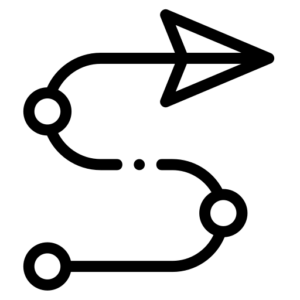
Getting started
System and hardware requirements
Hardware
To run VitaSim Author the following is required:
- Oculus Quest or Oculus Quest 2 (standalone VR).
- Or an Oculus Rift + VR ready PC or laptop (tethered VR) with the newest Oculus software package installed (can be downloaded here).
Software
Download the newest version of VitaSim Author from here.
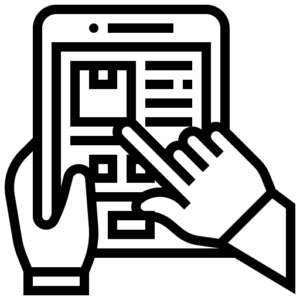
start creating
Creating learning resources
This guide will cover the creation of learning resources using VitaSim Author.
You can create 3 types of learning resources in VitaSim Author.
- Training rooms
- 2D Videos
- 3D Demonstrations
Below, we’ll cover the creation of each type
Creating Training Rooms
You can create interactive virtual training rooms as a learning resource for students.
You do that by building a room from the top tab “Create“ using environments and assets from the left tabs. When you have created a room and set it up as you wish you can save it using the save room tab on the left menu.
Creating 2D Videos
You can record 2D videos in VitaSim Author. You do so by creating a virtual camera.
The camera is found in the menu under Assets → Equipment → Camera.
When you have a camera in the scene you start a recording by going to the top tab “Record” then left tab “2D recording” and press record. To pause or stop the recording use the buttons in the same menu. When you click stop button the recording ends, and you can name it and save it. The last part may take a few minutes while it is uploading to the cloud.
Creating 3D Demonstrations
You can create 3D demonstrations in VitaSim Author. A 3D demonstration records everything in the room as well as you and your voice. You can only replay these recordings in VitaSim Author or VitaSim Study.
The only thing you need to create a 3D demonstration is to go to the Top tab “Record“ and then left tab “3D Recording“. When your recording is over you can name it and save it.
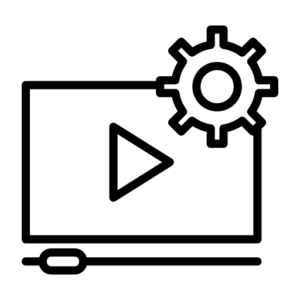
manage resources
Manage learning resources
This guide will teach you how to manage and distribute learning resources created in VitaSim Author.
You can manage the following types of learning resources.
- General resource management
- Training room management
- 2D Videos management
- 3D Demonstrations management
The following sections will cover the management and distribution of the above content.
General management (Resource codes)
All resources created in VitaSim Author can be distributed with a short content code of 4 letters.
You can find and activate this code by going to the Manage tab in the top bar.
You can sort through resources by using the left tabs to narrow your search to either Video, 3D Demonstration, or Training rooms. When you have found your resource, you can click the “Lock“ symbol on the resource to get a 4 letter code.
This resource code can be used for direct access to learning resources from VitaSim Author.
Read below on the specific access to different resource types.
Managing and distributing training rooms
Training rooms created in VitaSim Author can be experienced in VitaSim author or through the VitaSim Study Application. You simply open the VitaSim Study application and input the 4 letter resource code.
Managing and distributing video
Video content can be managed inside VR and also distributed outside.
Viewing in VitaSim Study
Videos can be viewed in VitaSim Study with the 4 letter resource code.
Viewing on the web
Videos can also be viewed on the web with the 4 letter code on video.vitasim.dk.
Downloading the video
The video can also be downloaded from this page by right-clicking the video and choosing “save video as“